After Service
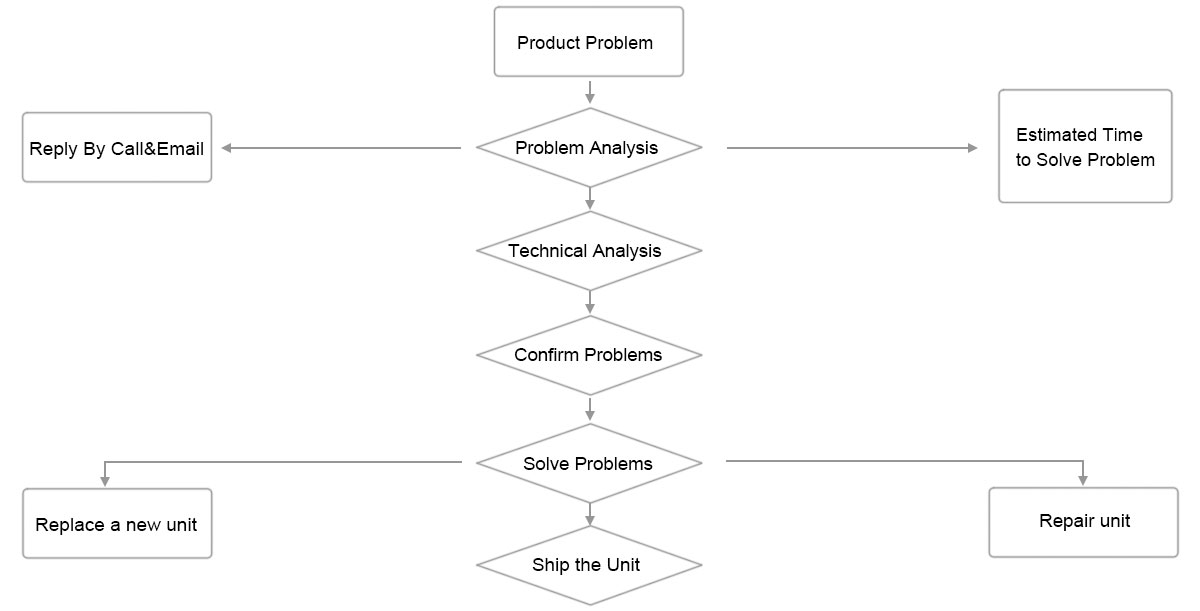
FAQ
1.Only black and white or monochrome picture
① Please check saturation、brightness & contrast adjustment. Under VIDEO/HDMI status, press ▼ to change the brightness.
② Please check monitor’s "color" from the menu "monochrome" is in black and white or monochrome image or other condition. Under VIDEO/HDMI status, Press ▲to check.
③Open OSD and choose "function" to check if the color format is match with the vedio input format. Try to change the other formats
2. NO picture after put on the power
① Check signal cable contact are in good condition, a monitor is synchronized with the input signal, and can press the "MODE" give it a try.
② Check signal cable connecting, and make sure use the standard adapter connect the monitor. If power supply by battery, please check the battery whether fully charged.
3. Images are not synchronized
① Open OSD and choose "function" to check if the color format is match with the video input format. Try to change the other formats
4. No sound
① Volume control did not open, can press the volume button "+", try increasing the volume
② Check the AUDIO input and ensure there have AUDIO singnal
USB Monitor:
Q: I cannot turn my UM701 screen on.
A: Please check it and make sure that the USB cable is connected
Touch the UM701’s power button then check the screen status.
Please check if ‘UM701 Installation Software ‘has been installed properly
1. Right-click ‘My Computer’.
2. Click ‘Device Manager’s at ‘Hardware’ tab.
3. Locate the cursor on PC at the top of the system tree.
4. Click ‘Action(A)’→ “Add Hardware(A)”.
5. Reboot the PC.
* Normal PC recognizes UM701 as a generic USB device. Frequent power on and off of the device may cause USB device error. Please refer to Microsoft customer support for USB devices troubleshooting.
Q: I cannot boot my system after connecting UM701.
A: In case i851 chipset once – Board Type PC system, please disable ‘Legacy USB support’ option in system then re-boot the system.
BIOS setup method may differ from PC to PC, please refer to the User manual of the PC. Please refer to Microsoft homepage for more details.
Q: I cannot see DOS opening screen on UM701 when my PC is booting up.
A: UM701 transfers the Video data by the USB 2.0 device. Since DOS doesn’t recognize USB Device while booting –up, UM701 cannot get video signal from the system.
Q: I cannot run 3D graphic game with UM701 screen.
A: UM701 uses USB 2.0 interface (480Mbps) for video data transfer. Therefore any program that requires 3D high speed graphic acceleration cannot be displayed properly.
– Restricted Programs.
1. Real Player (Doesn’t support Extension Mode)
2. 3D Graphic Games
3. Programs that requires Direct X graphic acceleration
4. Power DVD
5. Win DVD (Version 5 or later)
– Supported Multimedia Players
1. Windows Media Player (Version 10 or later)
2. GOM Player
3. KM Player
Q: How to uninstall “UM701 installation software”
A: ‘Control Panel’ → ‘Program Add/Remove’ → ‘Display link Core software’ → Click ‘remove’.
Q: How many UM701 can be connected to one PC?
A: UM701 is similar to USB device. Theoretically, a PC can recognize up to 127 USB devices. However, we recommend the connected USB monitors’ quantity should according to the below system requests
1. Connect 1~2 UM701 – PC should has 1.2GHz CPU/512 MB Memory
2. Connect 3~5 UM701– PC should has 1.8GHz CPU/1GB Memory
3. Connect 6 UM701– PC should has1.6GHz Dual core CPU/1GB Memory
Notice: Display response rates on each USB monitor may vary upon the PC’s resource management status.
Q: When UM701 connected with PC first, after PC starts, UM701 is standby and no display?
A: Plug-out and plug in again with the USB cable between PC and UM701.
